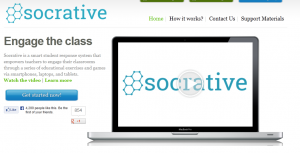Dear College of Education Researchers,
Are you looking for network file storage for your research workgroup? Now that the Purdue Data Depot has been created, Education IT is recommending that all research workgroups consider using the Purdue Data Depot which is designed specifically for research workgroups and research data. Here is the web site:
Purdue Data Depot
https://www.rcac.purdue.edu/storage/depot/
And here is a description from the web site:
“The Data Depot is a high-capacity, fast, reliable and secure data storage service designed, configured and operated for the needs of Purdue researchers in any field and shareable with both on-campus and off-campus collaborators.”
“All research groups at Purdue are eligible for a 100 GB Data Depot trial space free of charge.”
We believe the Purdue Data Depot will be a better solution than using traditional file storage systems that research groups have used in the past. You can initiate a request for the free 100 GB of research storage space by sending email to rcac-help@purdue.edu or by going to this web page:
Data Depot Purchase Page
https://www.rcac.purdue.edu/purchase/depot/
(See “Purchase Now” button at bottom of the Data Depot web page linked above)
The Research Computing Group can walk you through the process of setting up a shared storage space for your research workgroup. Then, the Education IT team can assist you in gaining access via your office workstation(s) or laptop(s) as needed. If you need more space than the free 100 GB, you can purchase additional increments of 1 TB for $150.00 per year.
Please feel free to contact the Research Computing Group directly. Or, if you prefer, the Education IT team would be happy to contact them on your behalf.
Thank you!
— Education IT