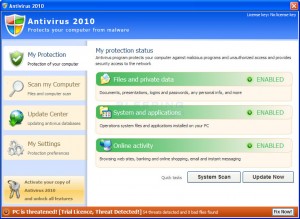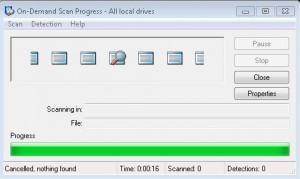Dear Graduate Students,
The College of Education Graduate Studies Office is currently collecting research information from graduate students via the Graduate Activity Reporting Tool:
Graduate Activity Reporting Tool
https://discover.education.purdue.edu/gart
You’ll need to have JavaScript enabled in your browser to use the system.
When you save an item in GART you should be able to see the item right away in a list just below the form to add the item. If you scroll down, you should see the list of all the items you have saved. If your item does not seem to be saving correctly, there could be a couple of things happening:
1. The system may not allow an item to be saved if some fields are not completed, or if some fields have an invalid value. For example, if text is entered where a dollar amount is expected; or if a date field has the default “MM/DD/YYYY” text in it. If this is the case, red text should appear next to the field indicating invalid field data when the “Save Record” button is clicked.
2. If the vertical resolution of your browser or computer/laptop is small you may not see the list of items at the bottom. If you scroll down, they should be there. The items in the list are sorted by date.
If you have any problems with the system, please contact us at edit@purdue.edu
Thank you!
–Education IT