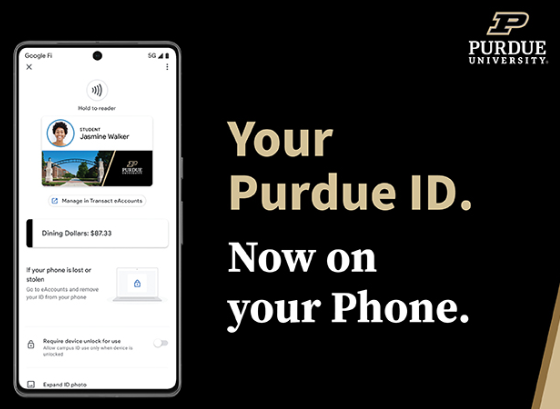If You’re New To the Purdue Community, here are 10 things you need to know:
1. Purdue Digital ID, or Physical ID Card
You’ll need a Purdue digital ID, or a Purdue ID card. For information this, see the Card Services Office in Stewart Center (128 Memorial Mall Dr), Room 194.
See this news article about the NEW Purdue Digital IDs for students (students only as of Fall 2023). All new undergraduate student will be issued a Purdue Digital ID (no physical card). Graduate students can go to the Card Services website for instructions on how to download a Purdue Digital ID (optional for graduate students). Faculty/Staff are not able to acquire a Purdue Digital ID at the moment, but will be able to do so in the future.
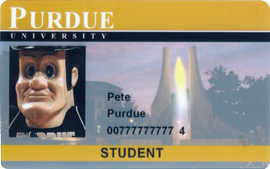
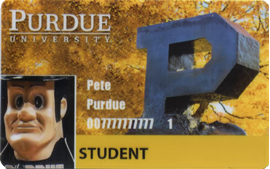
2. Career Account
You’ll need a Purdue Career Account — A Purdue career account gives you access to IT resources:
-
- 25 GB of storage space (See the section titled “Your home directory location” on the career account page)
- SuccessFactors Employee self-service (with two-factor authentication / Duo )
- BANNER Student System
- Brightspace LMS
- Purdue computer labs
- PAL & EDUROAM wireless networks
- College of Education office computers
- Many other Purdue resources that require an ID and password
Multi-factor authentication Duo and Microsoft authentication required for most Purdue systems.
If you are faculty/staff, most likely your department + EdIT has already initialized your career account for you.
If you are a graduate or undergraduate student, contact Purdue IT via phone, email, or in person (see this link) for assistance initializing your career account. You probably received information about your career account via the mail.
Click here for more info about career accounts.
3. Email Account
You’ll need a Purdue Email Account —
If you are faculty/staff in the College of Education, contact EdIT for help setting up your Purdue email account so you can start reading email ASAP. Be sure to set up your career account first! Faculty and staff members will be using Microsoft Office 365 email + Microsoft Outlook.
If you are a non-staff graduate or undergraduate student, contact Purdue IT via phone, email, or in person (see this link) for help getting started with email on the Purdue Email System.
Microsoft multi-factor authentication is required for Purdue email.
Career account dashboard:
https://www.purdue.edu/apps/account/Account
Once you have email –> get signed up for College of Education mailing lists!
4. College of Education IT Resources
Feel free to make use of College of Education IT Resources! …
- Mailing Lists: Get signed up for College of Education mailing lists!
- Departmental file servers (the U: drive) are available for in-house collaboration within BRNG
- College and departmental historical documents reside locally on this server.
- If your workgroup needs a file share that is accessible outside of the building, contact EdIT.
- Edu Intranet Search Engine – locate sites and resources used administratively within academic departments & programs, and administrative College offices.
- TRC – Teaching Resource Center – library, computer lab, equipment checkout (BRNG 3287) – your Teacher Education home on the WL campus!
- GART – Graduate Activity Reporting Tool (contact the Education Graduate Studies Office)
- Agenda Builder – manage committees, work schedules and agendas online (About)
- Instructional Facilities (contact Mike Harrington)
- Videoconferencing technical assistance (contact Mike Harrington)
- Software: Windows 10 & 11 and and Office 365 – are supported on COE computers
- User Services Notes:
- Please contact EdIT before moving computers and furniture.
- Please use EDUROAM or PAL Wi-Fi for all personally owned computers!
–> NOTE: Our wired network is reserved for Purdue-owned computers only. - We can assist with configuration of Purdue Wi-Fi and Email on personal devices.
- Graduate Assistant office computers can be used only by College of Education GAs.
- The Beering Hall building emergency plan can be located here (see “BRNG”): https://www.purdue.edu/ehps/emergency-preparedness/emergency-plans/bep/campus-bep-list.php
5. IT Security & Policy
- “Purdue Login” – Duo Multifactor Authentication – authentication for many Purdue systems
- Microsoft Multifactor authentication — authentication specifically for Office 365 apps
- Purdue IT Policy: IT Resource and Information Assets Acceptable Use Policy
- The SecurePurdue web site for security guidelines and tips: https://www.purdue.edu/securepurdue
- Get signed up for the Purdue Emergency Warning Notification System – Purdue ALERT (You are automatically signed up for email alerts when your Purdue career account is created, HOWEVER you can also sign up for cell phone text-message alerts.)
- Quick Security Tips:
- BE ALERT FOR SCAMS!!! — Purdue is occasionally targeted by email scams. Please do not respond to email messages asking for your Purdue career account and password. Purdue will never ask for your password via email. Be alert for password stealing scams impersonating Purdue web sites.
- Avoid opening unsolicited email attachments, or downloading programs from the Internet and installing them on Purdue-owned computers.
- Be careful about publishing your personal information on the Internet. What happens on the Internet STAYS on the Internet.
- Don’t un-subscribe from spam emails or they’ll know yours is a valid email address.
- On personally owned computers, use anti-virus software that is provided free via the Purdue Community Hub, or use freely available software, and enable your computer’s firewall.
- More Security Tips from the Purdue Education IT Team (PDF)
- Cyber Security Best Practices from the Cybersecurity & Infrastructure Security Agency (CISA)
6. Backup!
PLEASE back up your critically important data!
We recommend that everyone use OneDrive to back up documents in the cloud. Check out our Backup web page for general info and recommendations. If you want to maintain local backups, consider purchasing and mirroring your data to at least TWO external storage devices. If you fall victim to ransomware, you’ll be glad you have OneDrive versioning to restore from, or an offline external storage device. Note that portable storage devices such as flash drives do fail (Cartoon), so maintain backups on multiple storage devices if you are maintaining your own backups. Use whole-disk encryption to secure your backup drives (such as BitLocker for Windows, or FileVault for MacOS).
See: Best Practices from SecurePurdue
7. Select Purdue Campus-wide IT Resources & Systems
- Purdue IT website — information about the world-class IT services and infrastructure provided by Purdue
- The Purdue IT New to Purdue page
- Office 365 Online – use Outlook, Word, Excel, PowerPoint, OneDrive online via any browser!
- OneDrive – cloud file storage available anywhere on any networked device
- The Purdue OneCampus Portal (quick links to many Purdue resources)
- MyPurdue Portal – all things Purdue (Banner self-service, campus announcements, course catalog, schedule of classes, course registration, payment, etc.)
- Brightspace — Course Management System
- Remember to get your FERPA certification
- Click here to see a list of Brightspace Integrations
- Qualtrics Online Survey System – open to all faculty/staff/students
- Microsoft Teams – cloud-based collaboration application
- Zoom – for those who need to “host” Zoom meetings
- WebEx – live video/audio/data collaboration via web browser
- GM AIMES – set of tools that will assist in managing grant funds (see Associate Dean Wayne Wright for details)
- Purdue Data Depot – Centralized storage for research groups – first 100 GB free.
- Video Express – a self-service video recording/production sites
- Instructional Technology / Innovative Learning Tools – award winning teaching and learning tools from Purdue + assistance with Instructional Design!
- PAL 3.0 – the Purdue Wireless Network
- Purdue BoilerLink – student organizations
- Software for personal use at a discount!
- Microsoft Office for use on personally owned computers via Office 365
- Community Hub (a place to obtain software – VPN, Anti-virus, Camtasia, Snagit, SAS, SPSS, etc.)
8. Assessment Tools
The Office of Strategic Assessment and Accreditation supports Watermark for College of Education key assessment activity. The Assessment Portal is still available for those who need access to legacy data. Please contact the Education Office of Strategic Assessment and Accreditation for more information:
https://www.education.purdue.edu/about/administration/office-of-assessment/
9. General Purdue Information
-
- The Purdue OneCampus Portal — quick links to many Purdue resources
- The Purdue University Calendars — Calendars and quick links
- Innovative Learning Group (includes TLT) – help with instructional needs such as Brightspace, digital media, online learning, etc.
- Secure Purdue – IT security best practices
- Purdue IT website — information about the world-class IT services and infrastructure provided by Purdue
10. EdIT Contact Info
Education IT – the College of Education IT team
The best way to reach us is via our shared team email address:
EdIT@purdue.edu
Submit A Ticket to Education IT online: I Need IT Help!