Dear edTPA Students,
Hello! This is the Purdue landing page for technology resources you will need to complete your edTPA submission.
edTPA Portfolio Submission Due Date
All edTPA portfolios must be submitted by 5 pm on the Monday of final’s week each semester. Submission of your portfolio is required for you to receive a grade for student teaching.
edTPA Registration and Submission
Please review the following steps that will be required for registering AND successfully submitting your portfolio to Pearson:
1. Get Your Voucher
You should receive a voucher via email from the Office of Clinical Practice to pay for your edTPA registration. Once you receive your voucher, read the following page and note the instructions for vouchers BEFORE you register:
http://www.edtpa.com/PageView.aspx?f=GEN_Register.html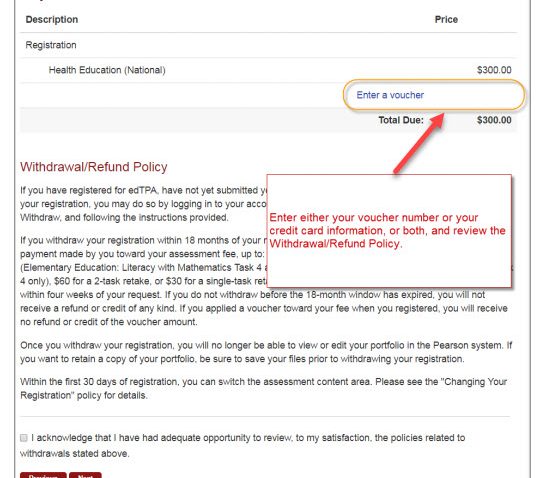
(click image for larger view in new tab)
.
2. Register with Pearson
Note: You will use the Pearson ePortfolio System to submit your edTPA portfolio.
General edTPA Registration Help
Review the following web page which shows the steps for registering for edTPA (note that you will be using the Pearson ePortfolio System as your portfolio system):
http://www.edtpa.com/PageView.aspx?f=GEN_RegisterPearson.html
Choosing the Pearson ePortfolio System as your portfolio system:
In the following PDF document, Page #4 shows the screen where you will choose the “Pearson ePortfolio System” as your portfolio system:
http://www.edtpa.com/Content/Docs/edTPARegistrationOverview.pdf
Picking Your Assessment During Registration
Have questions about how to pick your assessment? Contact your student teaching faculty advisor to clarify which assessment to pick from the list of available assessments in the Pearson system. Here is a direct link to the edTPA Registration Overview PDF Document with screenshots showing how to pick your assessment (see Page #7):
http://www.edtpa.com/Content/Docs/edTPARegistrationOverview.pdf
After you register to use the Pearson ePortfolio System as your edTPA submission platform, you can directly log into the Pearson ePortfolio system using the information sent to you during the registration process, and begin completing your edTPA portfolio. No need to forward anything to Education IT. For more information for candidates see: http://www.edtpa.com/PageView.aspx?f=GEN_Candidates.html
3. Using the Pearson ePortfolio System
How to use the Pearson ePortfolio System:
Review the document: “Using the Pearson ePortfolio System—Candidates” found on the following web page:
http://www.edtpa.com/PageView.aspx?f=GEN_Prepare.html
Student Quick-Start Videos:
Preparing Your Assessment — MP4 Video
Requesting/Receiving Feedback and How to Replace a File — MP4 Video
Submitting Your edTPA Assessment — MP4 Video
Web site: Online Learning for Pearson ePortfolio Users
Faculty Quick-Start Videos:
Providing Feedback on Documents — MP4 Video
Providing Feedback on Video & Audio Files — MP4 Video
Getting Started with Message Center — MP4 Video
Web Site: Pearson ePortfolio Faculty Resources
Prepare to contact edTPA support if there are problems:
Having a problem using the Pearson ePortfolio System? Select the wrong assessment? Please feel free to contact edTPA support using their contact web page:
http://www.edtpa.com/Contacts.aspx { click on “For Candidate Support” }
Video Requirements
This section contains information about how to process your edTPA video(s) so Pearson / edTPA can accept them.
Video Length
In general, your video(s) should be no longer than 15 minutes in length. However, each program can have unique requirements, so we recommend that you: “Read your edTPA handbook carefully to note the limits on length of clips and the teaching and learning emphasis for your subject area. NOTE: These limits may differ for Tasks 2 and 3.” — Support Guide for edTPA Candidates
Video Editing
You can make some minor edits to your videos. For example: in the event, you need to blur a face for whom you do not have videotaping permissions or if the important narration is incomprehensible, you can add a transcription. This applies to all content areas. Videos can not be broken into multiple parts. It must be 15 minutes, one continuous recording. NOTE: Blurring or modification may result in return for submission of the edTPA portfolio.
Video File
The file size of your video(s) must be less than 500 MB in size, so you must compress / shrink your video(s) to less than 500 MB. See General Video Compression Advice available on the edTPA webpage and handbrake instructions below for information about how to compress video.
Video File Formats
Approved video file formats are: .asf, .qt, .mov, .mpg, .mpeg, .avi, .wmv, .mp4, and .m4v. We recommend MP4 video file format.
See: Recommended Video Formats and Settings
Video Consent Forms
Be sure to get consent forms from parents (or verify that the school has a blanket consent form) whenever students appear in your video(s).
See: Guidelines for Video Confidentiality for Candidates
General Video Advice
We encourage all students to:
- Set phones and camcorders to record at a quality/size setting of no higher than 720P, if at all possible. That will create very good quality videos while reducing file sizes.
- Use video compression software to compress and/or trim your video. See the “video compression guide” links on this edTPA web page for assistance and software recommendations:
edTPA Preparation – Tips and Guides
Video Compression Tips and Guides
NOTE: Please use the “custom” install for Any Video Converter (AVC) and do not install adware.
If you would like to use HandBrake software to compress your video, instructions can be found here:
HandBrake How-To Instructions PDF: https://social.education.purdue.edu/edit/wp-content/uploads/2020/08/How-to-prepare-your-video-using-Handbrake.pdf
Remember to keep the video files as small as possible (under 500 MB!) Large video files will not be accepted by edTPA, and will transfer very slowly over the Internet which can cause buffering delays for the people watching. - When uploading, use a high speed Internet connection to reduce the amount of time it takes to upload video files (and ensure that the video upload does not time out). Please note that, the upload success through any application depends heavily on the type of network, the file size, and the network capacity during upload.
- After uploading, view your video and verify that both video and audio play correctly when downloading from the edTPA ePortfolio system. If you find a problem with your video after you have uploaded it, you can delete and re-upload the video.
- Contact Education IT if you need video compression assistance: edit@purdue.edu.
NOTE: If you have questions, there is a new Brightspace student support course available where you will get all the latest resources: https://purdue.brightspace.com/d2l/home/100536
OR if you need to enroll or have edTPA questions, you can contact your course instructor.
Documentation from edTPA
- Recommended Video Formats and Settings
- Video Recording Guidelines and Suggestions
- Video Compression Guide PC (this link has alternate compression instructions from those listed above)
- Video Compression Guide for Mac (this link has alternate compression instructions from those listed above)
- edTPA Submission Requirements
