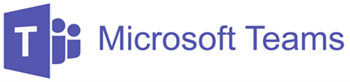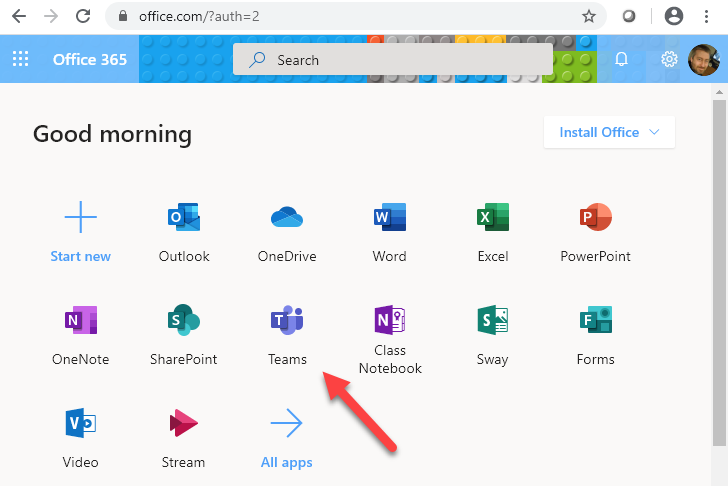Purdue University supports the EDUROAM Wi-Fi network. EDUROAM is available at hundreds of institutions throughout the world and once you connect to EDUROAM, you should, in theory, be able to roam across institutions seamlessly without needing to manually reconnect your devices at each institution.
However, there are a couple of things to consider when connecting to EDUROAM:
- Before you travel to another institution, be sure to connect to EDUROAM at your home institution at least ONCE to initialize your account.
- When you initially authenticate, use your username@purdue.edu as your username (do not simply use your username alone).
- If you have an “alternate” email address, do not use that. Instead, use your Purdue “alias” or username + “@purdue.edu”.
- If you are based at another institution, sign into EDUROAM using your email address from your institution. For example: your-username@your-institution.edu
- When you visit another institution, if you are not able to connect automatically, it is possible that you may need to “forget” the EDUROAM network and then re-add it. Be sure to log in with username@purdue.edu (or username@your-institution.edu).
To connect to EDUROAM at Purdue, simply look for EDUROAM in the list of available wireless networks and select it. You will then be asked to enter your username (e.g. username@purdue.edu or username@your-institution.edu) + regular password (not multi-factor). After authenticating, you will likely be asked to “Trust” a certificate which is normal and OK to do. Note: if your Windows computer asks to “Use my Windows user account” do not check that checkbox and proceed with your username@purdue.edu or username@your-institution.edu.
Purdue has a tool that can assist with connecting to EDUROAM located here:
Connect to EDUROAM at Purdue
https://cloud.securew2.com/public/62946/wl-prd-eduroam/
For more information about wireless networks at Purdue, see:
For more information about EDUROAM see:
Need help connecting your College of Education laptop/device? Please contact us at: EdIT@purdue.edu